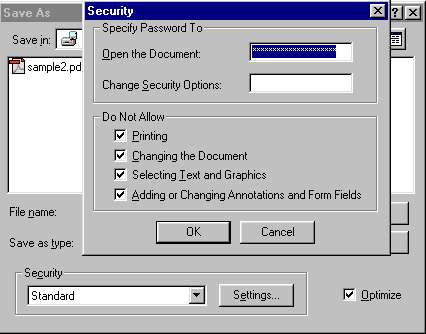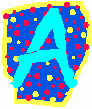
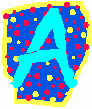
Testing for Security
![]() After you have set the security for your document close it.
After you have set the security for your document close it.
![]() Now, to test your security.
Now, to test your security.
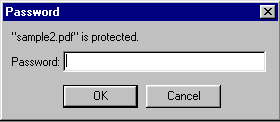
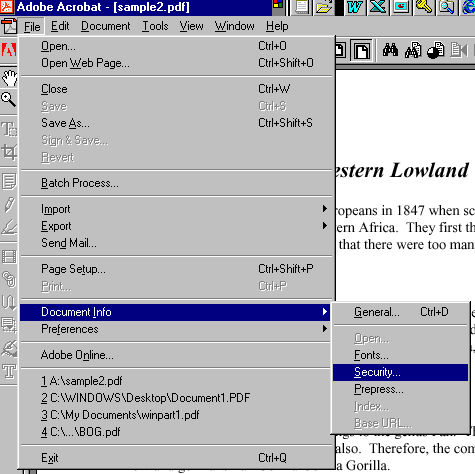
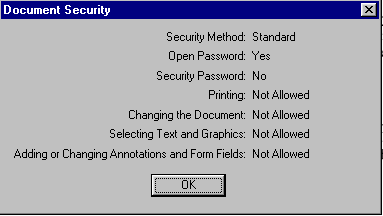
(A dialog box appears asking you for the Security Password.)
Enter the password and lets deselect printing so other people will be able to print the document, and then click OK and Save to save the changes we you have made.